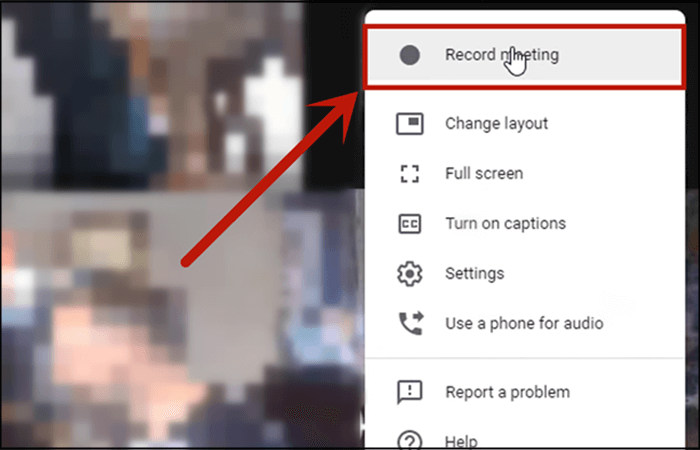Everyone from business professionals to students and the general public can benefit from using Google’s free online video-conferencing service, Google Meet. There are various uses for recording a Google Meet session, such as playing it back for a colleague who couldn’t attend or using it to review a lecture again and again while taking notes or composing a transcription. In this post, we’ll show you how to record a google meet call on your computer, phone, or any other device.
Table of Contents
Who can record the Google Meet Sessions?
Only those with certain Google Workspace subscriptions can record Google Meet sessions. That is to say, if you’re using a free, basic Google account that isn’t connected to a company or organization account, you won’t have the option to record a Google Meet session. If you want to record Google Meet calls, you’ll need to upgrade to a Google Workspace Individual Plan.
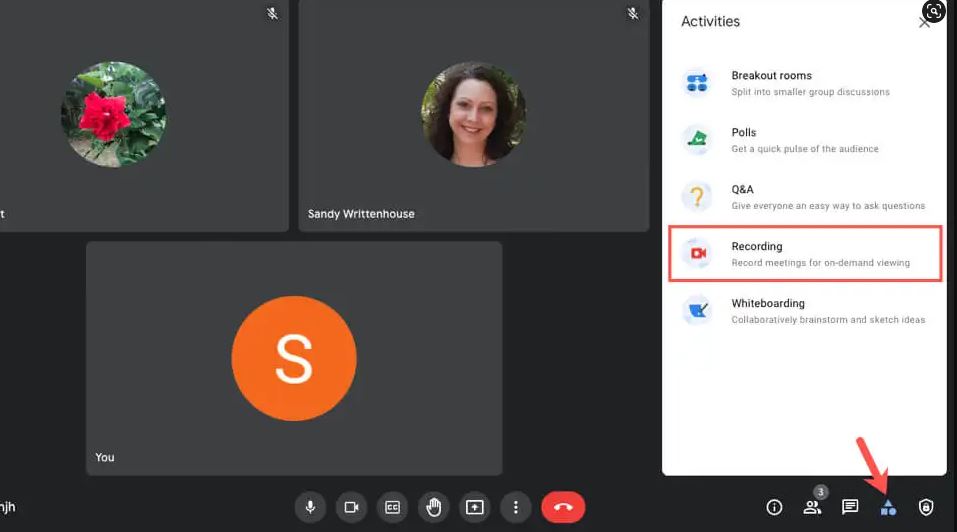
You can record a Google Workspace meeting if you are the meeting organizer, work for the same company as the meeting organizer, or have been given recording permission by the Google Workspace administrator and have an approved Google Workspace account. It’s important to note that Google Meet calls can only be recorded on a PC running the Google Meet program. This function is not available on mobile devices. It is important to know this before finding the answer to how to record google meet.
Google Meet PC Recording Instructions
The step-by-step process of how to record google meet is given below:
- Launch your Google Meet session. In the right-hand corner, click “Activities.”
- To begin recording your Google Meet session, open the following menu and select “Recording” from the “Premium” section.
- To begin recording, click “Start” in the pop-up box, and to end it, click “Stop Recording.”
Note that to use the more advanced functions of Google Workspace, such as recording, the right Google Workspace account is required. To record a meeting if you don’t have this type of account, you’ll need to either utilize a third-party plugin or contact your Workspace administrator for assistance. Keep reading to learn more about alternate methods for recording meetings directly in Google Meet.
When you are a Participant
You can record a Google Meet session as a participant using a screen recorder even if you don’t have a premium Google Workspace account or aren’t given recording privileges by the meeting organizer. If you don’t have a G Suite Enterprise account but would still like to record Google Meets, you can do it with the help of Vmaker, a free web-based screen recorder. Vmaker may be used on a Mac or Chrome on a PC. Follow these instructions to record your Google Meet participation using Vmaker:
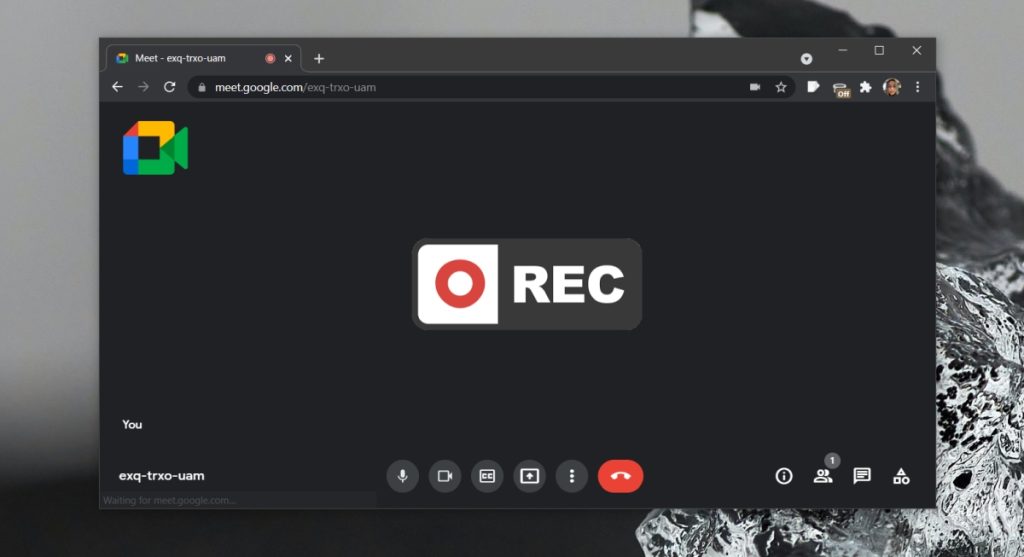
- The Vmaker icon can be found in the upper right corner of your Google Meet window. When you’re ready to begin recording the Google Meet session, select the option to do so by clicking the button labeled “Start Recording.” You have the option of recording either your webcam and/or the screen, or both. To get the most out of your audio recording, we suggest using headphones.
- To pause the recording at any moment, click the pause button, and to stop the recording entirely, click the red recording icon.
- Please wait for the next screen to fill up. You may easily share, download, duplicate, edit, and copy the video URL for your Google Meet recording from the screen that appears after you end the recording.
The above is the best solution to how to record google meet.
Recording Google Meet Session on a Smartphone
You must be wondering how to record google meet on a smartphone. A meeting can be readily recorded by anyone with a smartphone. There is a simple workaround if you don’t have access to record directly from Google Meet. Since effective meeting documentation is so crucial, we’ve prepared this primer to streamline the process for you. It is important to learn how to record on Google Meet with or without permission, and find out the easiest approach to recording meetings in excellent quality from any gadget.
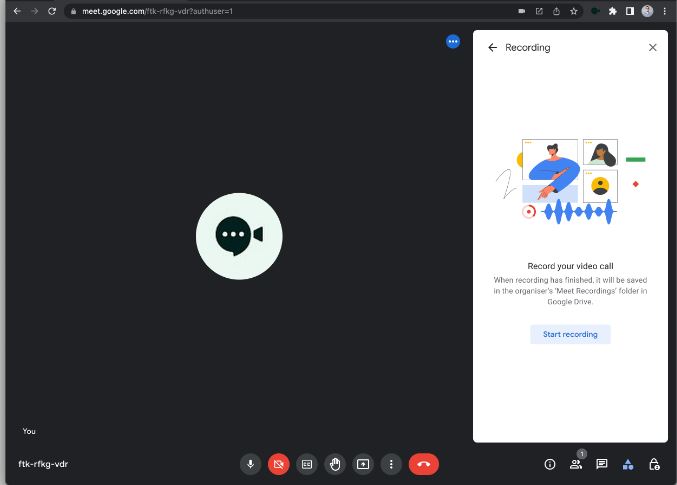
Whether you’re the host or a guest
You must be wondering how to record google meet when you are a host or guest of the meeting. To easily capture your webinar, video call, or other Google Meet event, simply use the recording option. These are the steps you should take to record a Google Meet using the program’s built-in features:
- Opening the Google Meet app is the first step.
- Once the meeting has begun, go to the Activities tab and from there select the Meeting Recording option.
- Begin recording by selecting the appropriate option and pressing the corresponding button.
- All attendees will be made aware that the meeting is being recorded before the recording begins.
- You can stop recording at any time by returning to the Recording tab and selecting the Stop recording button.
The recorded meeting can be found in the Meet Recording folder on your Google Drive. Both the person who initiated the recording and the meeting organizer will receive a link to the recorded content.
Final Words
We have seen different ways of how to record google meet. If you are the meeting’s organizer or a participant with recording permissions, Google Meet makes it simple to capture the proceedings. Google Meet event recordings are currently only available on desktop devices. You can use screen recording software if you don’t have the authorization to record, or if you’d rather record from your mobile device. It’s important to note that high-definition recording isn’t Google Meet’s sole purpose. Use a specialist conference recording platform if high-quality recordings are a top priority.
You may be disappointed with the audio quality of recordings made with Google Meet. High-quality recordings in Google Meet require a constant connection to the internet. If your internet connection is shaky, the quality of your recordings may degrade. We are sure that now you know the answers to how to record google meet.