Duplicate data is a term used to describe the phenomenon of two or more records in a database containing the same set of data.
Duplicate data can be found in various databases, such as customer records, product catalogs, and purchase orders. Duplicate data can be eliminated by identifying and removing any duplicates that are not needed or wanted.
A duplicate in excel is a row of data that contains the same information as another row, or rows, in the same sheet. A copy can be found by using find and replace or by using a formula to search for a particular text string.
Duplicates are not always imperfect and can be used to make data sets more uniform.
What is Excel, and Why has it become Popular?
Excel is a spreadsheet and data analysis software developed by Microsoft. Excel became the most widely used application among medium and large industries and for different applications because it allows users to analyze vast amounts of data and create custom graphs, tables, and charts.
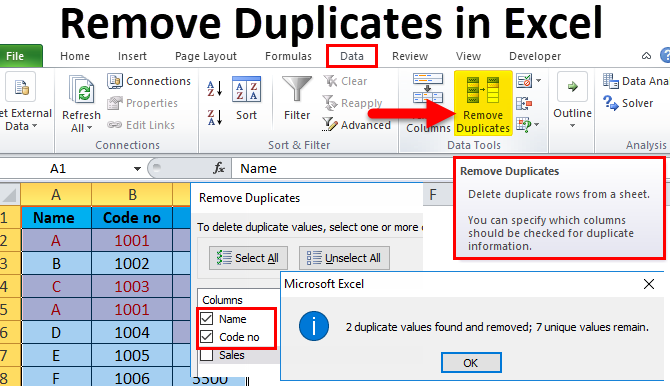
Excel has become a staple for businesses of all sizes, and its importance cannot be overstated in the office. Excel also has easy-to-use data visualization tools that are not offered in any other software.
How to Find Duplicate Entry with Filter & Sort Feature of Excel?
Excel’s filter and sort feature is a great way to find duplicate entries in a spreadsheet. It’s also an easy way to compare data in different columns by sorting them alphabetically or numerically.
Excel’s filter and sort feature can be used to find duplicate entries in a list. In order to find duplicates, we need to use the filter function. This will allow us to specify which rows we want to see.
We can then use the sort function to order these rows by column A or by column B, whichever is most convenient for us. For example, suppose we want to find all the rows with the same value for columns A and B. The following would be our filter function:
FILTER (A2:A100,”=“,B2:B100)
The above filter function will return all of the rows in which both columns are equal to each other.
Is Finding a Duplicate Record in a Column or Row of Microsoft Excel Spreadsheet Easy?
The duplicate removal tool in Excel is a great way to remove duplicates from your data. It can be used to find and remove duplicates in columns or rows and is very easy to use.
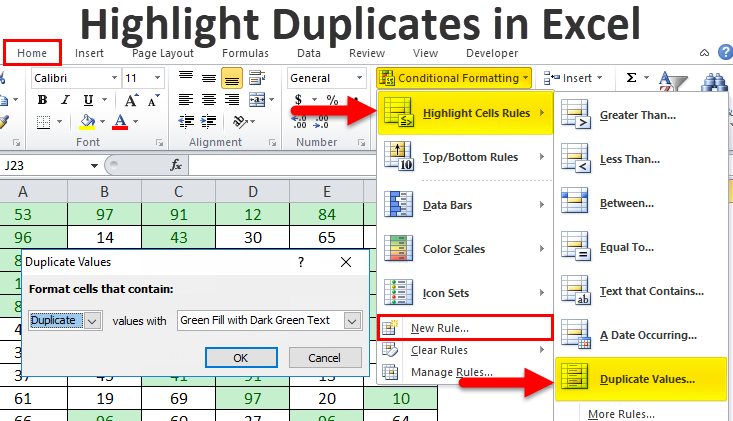
Excel’s find and remove duplicate function can be found under Data>Data Tools>Remove Duplicates. When you click the function, you will be asked to choose the column or row for which you want to search for duplicates. (Modafinil) You can make the selection and click OK to allow the feature to search and remove duplicates. Therefore, even when the spreadsheet has enormous data content, using this feature will help you remove duplicates before you can use the content for further processing and evaluation.
How to Use VLOOKUP to Search for Duplicates in Excel?
VLOOKUP is a function that helps find duplicates in a table. VLOOKUP stands for Vertical Lookup. It looks up a value from the vertical column of the left-most column of the table, finds its corresponding value in the vertical column of another row, and returns that value. (how much does xanax cost with a prescription)
The syntax for VLOOKUP is:
VLOOKUP(lookup_value, table_array, col_index_num, range_lookup).
The lookup value can be either text or numeric. This function searches for duplicates by comparing each cell’s content to other cells’ content around it and returning the first match found. For instance, if you want to search for all of the values from row 2 that are also in rows 3 and 4, you could use this formula: VLOOKUP( A2, B3:B4,2)
How to use HLOOKUP to search for duplicates in Excel?
The HLOOKUP function is a valuable tool that allows you to search for duplicates in Excel. It may be easier than the IF function, which requires a bit more work to get the desired result. This function searches for duplicates in a range of cells from one or more specified locations.
The HLOOKUP function syntax is:
HLOOKUP(lookup_value, table_array, column)
Here, the lookup_value is what you want to search for, table_array is the array (or list) of cells containing the values you want to search, and column is the column you want to start your search.
How do I use the HLOOKUP function in Excel?
You can use the HLOOKUP function to search for duplicates within a range of cells. For example, let’s find two or more rows that contain the same value: HLOOKUP(A2, B2:B4,1). This formula returns the value in the second row and third column of the range B2:B4.
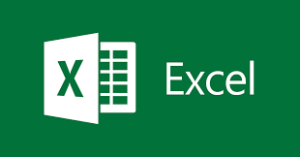
Why Should You Care About Finding & Eliminating Duplicate Data?
It is not uncommon for data to be duplicated in a spreadsheet. For example, this can happen when copying and pasting data from one sheet to another or entering the same information twice.
Removing duplicate records from your spreadsheet is essential when dealing with large datasets because this can negatively affect your analysis.
Some of the benefits of removing duplicate records are:
- First, you will reduce the size of your spreadsheet, which means that it will load faster. Additionally, the reduced data decreases the file size, which now occupies less space on your computer’s hard drive.
- Second, you will be able to focus more on the unique data points in your dataset instead of spending time looking for duplicates.
- Third, you will be able to better analyze and make conclusions about the data in your spreadsheet because there won’t be any missing data points.
Conclusion
Excel provides an excellent chance to utilize data in several ways. However, there is the menace of duplicate content when you export data, enter enormous data (data entry), and more. The challenge of finding duplicate rows in a spreadsheet is not as hard as it seems. We saw different methods that help search for duplicate entries in Excel. You can use any one of them to find and remove duplicates according to the need.







